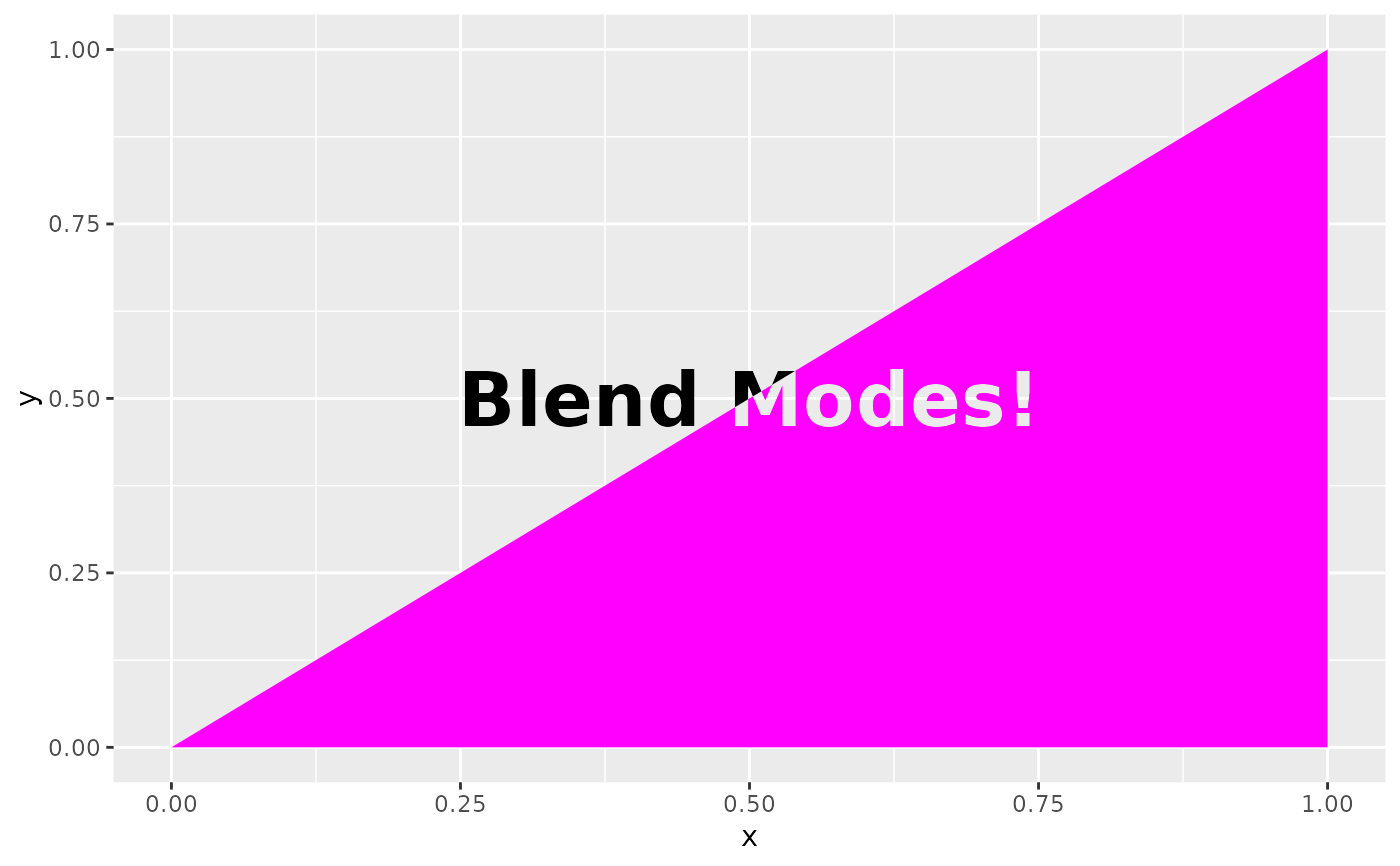This filter blends the layer with a reference according to one of many rules as laid out in the Details section.
with_blend(
x,
bg_layer,
blend_type = "over",
flip_order = FALSE,
alpha = NA,
...
)Arguments
- x
A ggplot2 layer object, a ggplot, a grob, or a character string naming a filter
- bg_layer
The background layer to use. Can either be a string identifying a registered filter, or a raster object. The map will be resized to match the dimensions of x.
- blend_type
The type of blending to perform. See Details
- flip_order
Should the order of the background and the overlay be flipped so that
bg_layeris treated as being on top andxbeing below.- alpha
For non-Duff-Porter blends the alpha channel may become modified. This argument can be used to set the resulting alpha channel to that of the source (
"src") or destination ("dst")- ...
Arguments to be passed on to methods. See the documentation of supported object for a description of object specific arguments.
Value
Depending on the input, either a grob, Layer, list of Layers,
guide, or element object. Assume the output can be used in the same
context as the input.
Details
Two images can be blended in a variety of ways as described below. In the
following source will refer to the top-most image, and destination to
the bottom-most image. Note that which is which can be controlled with the
flip_order argument.
Duff-Porter alpha blend modes
This is a set of well-defined blend types for composing two images, taking their opacity into account:
"source": Completely disregards the destination, leaving only the source"destination": Completely disregards the source, leaving only the destination"clear": Disregards both destination and source"xor": Composes source on top of destination, setting shared areas to transparent"over": Composes source on top of destination"in": Shows source, but only where the destination is opaque"out": Shows source but only where the destination is transparent"atop": Composes source on top of destination, keeping the transparency of destination"copy": Like source, but will only affect the area occupied by the source image
Mathmathical blend modes
These blend modes perform often complex channel operations based on the different channel values in the source and destination:
"multiply": Multiplies the channel values of source and destination together (after scaling them to 0-1) to obtain new channel values"screen": As multiply except that the channels are scaled to 1-0 before multiplication, and the result is reversed again before being used"bumpmap": Like multiple, except source is converted to greyscale first"divide": Divide the channel values in source by the channel values in destination"plus": Add the channel values together including the alpha channel"minus": Subtracts the destination channels from the source channels"modulus_plus": As plus, but overflow will wrap around instead of being capped"modulus_minus": As minus but overflow (underflow) will wrap around instead of being capped"difference": Takes the absolute difference in channel values between source and destination"exclusion":source + destination - 2*source*destination. A sort of averaged difference"lighten": Will pick the lightest pixel at each pixel"darken": Will pick the darkest pixel at each pixel"lighten_intensity": Will pick the most intense colour at each pixel"darken_intensity": Will pick the least intense colour at each pixel
Lighting blend modes
These blend modes are designed to provide different lighting effects:
"overlay": Simultaneously multiplies and screens at the same time based on the colour values of the destination. Will colorize midtones in the destination with the source"hard_light": The inverse of overlay (i.e. the source acts as the destination and vice versa)"soft_light": Like overlay but will extent the range of colorization past the midtones"pegtop_light": Like soft-light, but without any discontinuity in the blend"linear_light": Combines dodging and burning so that the destination will be dodged (lightened) when the source is light and burned (darkened) when the source is dark"vivid_light": A refinement of linear-light that better avoids shading intense colours"pin_light": Preserves midtones of the destination and only shades lighter and darker parts, resulting in harsh, contrasty lightning."linear_dodge": Lighten the destination if the source is light"linear_burn": Darked the destination if the source is dark"color_dodge": Like linear-dodge, but preserves blacks in the destination image"color_burn": Like linear-burn but preserve whites in the destination image
Channel copying blends
These blend modes copies a single channel from the source to the destination
"copy_opacity": Will set the opacity of destination to the grayscale version of source. To copy the opacity of source into destination useblend_type = "in"withflip_order = TRUE."copy_red": Copies the red channel in source into the red channel in destination"copy_green": Copies the green channel in source into the green channel in destination"copy_blue": Copies the blue channel in source into the blue channel in destination"hue": Replaces the hue of the destination with the hue of the source"saturate": Replaces the saturation of the destination with the saturation of the source"luminize": Replaces the luminance of the destination with the luminance of the source"colorize": Combines hue and saturate
Special blends
"unique": Only keep pixels in the source that differ from the destination.
The above is obviously a very quick overview. More information can be found in https://legacy.imagemagick.org/Usage/compose/
See also
Other blend filters:
with_blend_custom(),
with_interpolate(),
with_mask()
Examples
library(ggplot2)
ggplot() +
as_reference(
geom_text(aes(0.5, 0.5, label = 'Blend Modes!'), size = 10, fontface = 'bold'),
id = "text"
) +
with_blend(
geom_polygon(aes(c(0, 1, 1), c(0, 0, 1)), colour = NA, fill = 'magenta'),
bg_layer = "text",
blend_type = 'xor'
)